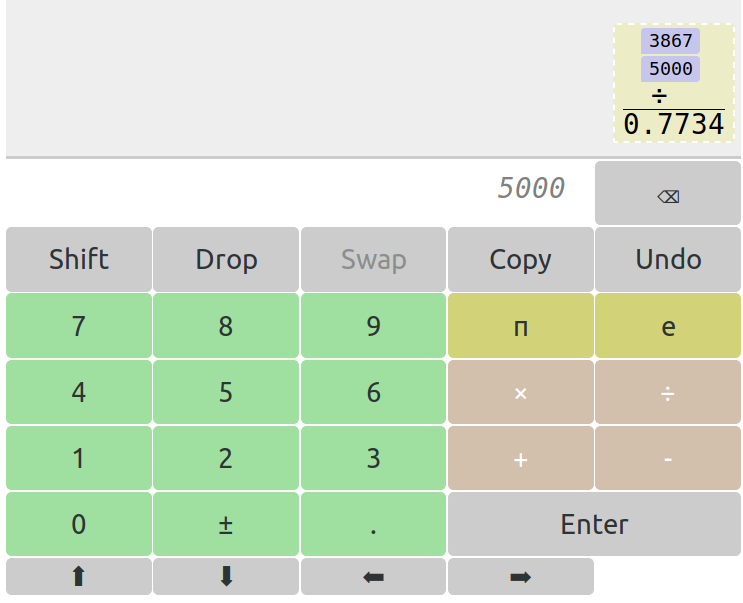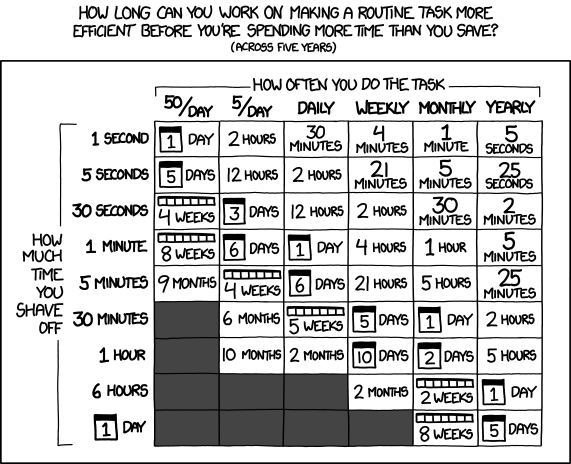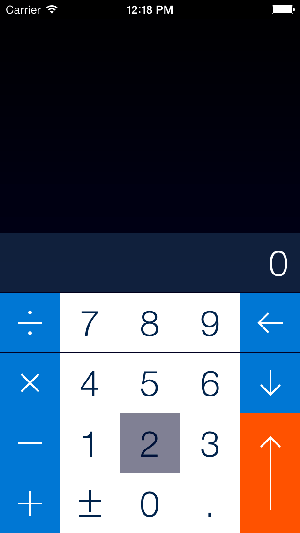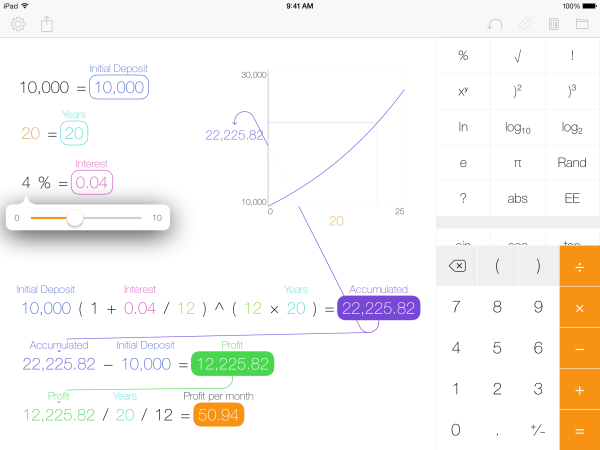Double Maths First Thing doesn’t look an issue older than 1F
Hello! My name is Colin and I am a mathematician on a mission to spread joy in the creativity and beauty of maths, in the delight of figuring things out and asking more questions. This week, I’ve been playing with continued fractions, and finally have a better sense of how to compute them for a given square root. There may be a blog post ahead.
I’m finally able to confirm that the Pseudorandom Ensemble (one of the UK’s top ten mathematically-inspired musical combos, and of which I form a fraction) will be performing at the Clopen mic night on May 1st from 8pm, doing something perfectly normal. It’s free, although donations are encouraged.
Links
Some weeks I struggle to find any good links, but this week — possibly because I’m on Easter break and checking mathstodon more frequently than usual — I’ve almost got too many.
Let’s start in Ukraine, where there’s been precious little good news recently: however, President (and voice of Paddington) Volodymyr Zelenskyy has recently opened the Cuboid Museum of Mathematics in (if my Cyrillic deciphering is correct) Kyiv. I hope to visit it in a peaceful future.
Back in issue 17, I mentioned a variation on the Elo method used in chess rankings — I love such things. Elo is great, but limited by its assumptions; I’ve recently seen two more variations that try to get around this: Microsoft’s TrueSkill2 and Mark Glickman’s Glicko. If only there were some way to figure out which was better.
While we’re on the subject of uncertainty, Filip Hráček has a lovely calculator for use with inexact data. It’s adequate~amazing.
In the world of mathematical crafting, Anisa du Plessis has a fantastic article about the maths of crochet, which is worth skimming for the pictures alone.
Currently
At the Aperiodical, Elinor has reviewed some of the art inspired by Ayliean’s Math Art March prompts — again, plenty of gorgeous visuals here.
Tuesday coming is the traditional day for the April MathsJam — as usual, I’ll be at the Weymouth version, and you can find your local one — or find out how to start your own — here.
That’s all I’ve got for this week. If you have friends and/or colleagues who would enjoy Double Maths First Thing, do send them the link to sign up — they’ll be very welcome here.
If you’ve missed the previous issues of DMFT or — somehow — this one, you can find the archive courtesy of my dear friends at the Aperiodical.
Meanwhile, if there’s something I should know about, you can find me on Mathstodon as @icecolbeveridge, or at my personal website. You can also just reply to this email if there’s something you want to tell me.
Until next time,
C